The Order-Entry Template is designed to failitate smooth and expedient bulk ordering on the Carlisle FSP website. To get started, you need only a list of item numbers and the respective quantities of those items.
Step 1 — Download the Template
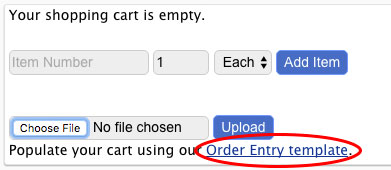
Ensure that you are logged into the Carlisle FSP website. Navigate to the Shopping Cart, the link for which is contained on the right side of the blue bar at the top of the screen. Once there, select the link at the bottom of the main section that reads Populate your cart using our Order Entry template. An Excel spreadsheet should then be downloaded to your machine or device.
Step 2 — Fill-Out the Template
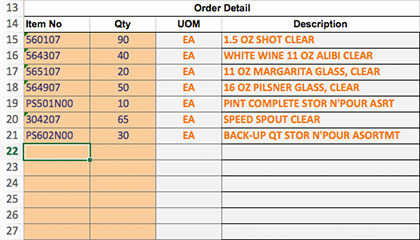
Open the downloaded Excel spreadsheet. Beginning with the first blank line under Order Detail, enter an item number in the Item No column, which should be highlighted in orange. Once you have entered the complete item number, the UOM and Description columns should automatically populate with orange text. If they do not populate, or if they populate with "#N/A", verify that you have entered a valid item number and that you have a working Internet connection. Next, enter the quantity of that item you would like to order in the same row, under the Qty column, which should also be highlighted in orange. Proceed to the next row and enter another item number, and the desired quantity of that item, and repeat as needed. When you are finished, save the spreadsheet file.
Step 3 — Submit the Filled-Out Template
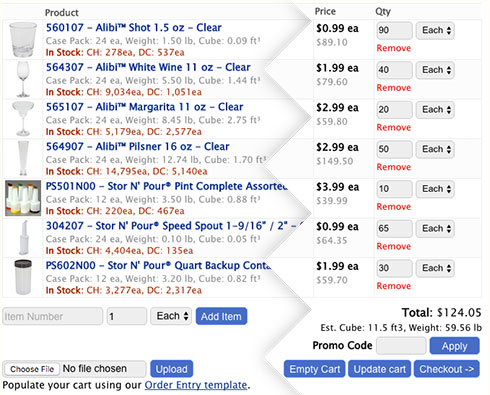
Navigate to the Shopping Cart once more, and just above the line that reads Populate your cart using our Order Entry template, select the Choose File button. Select the Excel spreadsheet you modified earlier. Then click Upload. After a few moments, your cart should be populated with all of the items and quantities you entered into the spreadsheet with calculated prices and a subtotal; verify that this is the case. From here, you can modify your cart as needed, then press the Checkout button to proceed through the checkout process.
